Congratulations on investing in your shiny new computer a few years ago.
It’s incredible how technology advances so rapidly. The computer you purchased just a few short years ago is now obsolete or at the very least outdated.
The solid-state drive that seemed like a steal at the time you purchased your computer may now be posing some limitations. The thinking was everything was going to be stored online, so you didn’t need a large drive.
But now you are getting pop-up messages about low storage space and the sluggish performance you are getting out of your computer is starting to become a little frustrating.
If you are experiencing pop-up messages and slower performance, it’s time to start thinking about either upgrading your solid-state drive or optimizing your system to continue enjoying seamless performance.
To optimize your system, you can get rid of unnecessary files to clean up your drive. You can also remove unused programs and move unused files and pictures to another location, such as Google Drive or to an external hard drive.
There are programs you can run to help clean up your computer such as Ccleaner for Windows and CleanMyMac for Apple computers. Windows also has a built-in tool you can use called Cleanup.
If you are still experiencing issues after optimizing your system, you can clone your solid-state drive to a larger drive. When you clone a solid-state drive, your programs and files are kept the same. And your layout is exactly like it was before, except there is now more space.
Cloning a drive takes, on average, about 2 hours from a smaller drive to a larger drive. There are a few things that you need to know. One is the type of solid state drive you are replacing. You need to know if it is a SATA SSD, nNVMe, mSATA or PCIe. That can be found in Windows by opening System Information>Components>Storage>Disks. On the right side of your screen look for the Model. In my case it says Samsung SSD870 QVO 2TB. Looking that up on the internet, it shows me a picture of what I have.
The replacement should match the notches at the end and the width. The length of the solid state drive may be longer than the old one due to its increased size. If it is larger, a support screw may need to be moved to accommodate its length.
The new solid-state drive needs to be connected externally to the computer so the clone can happen. An external solid-state case with an USB (or USB-C) cable is necessary for this. You will place the solid-state drive inside the case.
New solid-state drives have free manufacturer downloadable software that allows the drive to be cloned. Most recognize the larger drive and automatically fill the space with the useable storage.
Once the clone is made, the case needs to be opened and the solid-state drives replaced with the clone.
In the “old” days, you would need to install the new hard drive and then reinstall all of your programs, transfer the data, reload all of your passwords, etc. Speaking from experience, with the large number of programs I use, it would take about 17 hours. Once all that was done, the system had to be re-tweaked to how I liked it.
If you are interested in learning more about securing your computer systems send an email to jnay@jimnay.com. You can also call or text us at 615-443-4842.
All the best,
Jim Nay
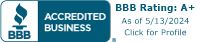

Recent Comments