If your computer is slow, it may not be the age. it may just need some TLC (Tender Loving Care).
The following maintenance checklist is for Windows 10 computers. The steps may also work with earlier versions of Windows. Once you go through the steps, you will have an updated version of Windows 10 installed.
Shortcuts to the program downloads and more involved steps are highlighted and underlined.
For best and fastest results, do the steps in order.
1. Uninstall browser extensions. Over the past several months, browser extensions have proven to be the leading cause of slowdowns. For Google Chrome, right-click on the extension in the upper right of the browser and then left-click on uninstall. The extension is a small program icon that runs a program within a browser. For Firefox, left-click the hamburger at the top right… follow the directions here.
2. Run Windows Disk Cleanup.
- Open the Run command by pressing the Windows button on your keyboard and then the R key while holding down the Windows button.
- Type “cleanmgr” (no quotes), on the text field and click Ok to see what is next.
- Select Windows C drive or the drive that you wish to clean using the drop down menu of the Disk Cleanup Drive Selection window.
- The disk cleanup wizard for your drive comes next. Check the boxes of everything you want cleaned off except One Drive Files and Downloads. Then click Ok. Note: The latest version of Windows (1903) has “Downloads” as an option to clean. Make sure that box is unchecked, unless you want to delete everything that was ever downloaded and not stored someplace else.
- For more cleanup, in the Disk Cleanup Window, click on “Clean up system files” button. Click “yes” if asked on the next screen from User Account Control.
- Select drive, and click Ok
3.Install /run CCleaner. A free version is available, but you get more options with the paid version.
4.Defragment. The computer should be defragmented on a regular basis using the system defragment. If your computer is left on with default settings, Windows 10 will automatically defragment every Wednesday night. Another option is to Install / Run Defraggler. A free version is available, but you get more options with the paid version.
5.Install Windows updates, and hardware driver updates. If you leave your computer turned on on a regular basis, Windows can do these checks automatically at~ 3 AM, and install the updates for you.
Otherwise…
- Left-click in the search box to the right of Windows start button in the bottom left corner,
- Start typing “updates” without quotes.
- “Check for updates” will appear in a box above
- Left-click on it and left click on “Check for Updates”, again
- Left-click on the Windows start Icon in the bottom left of the screen, then move up two icons to the one that looks like a gear or cog.
- Left-click on it,
- Left-click on Apps
- Left-click on Startup
- Choose which items you want to start with Windows.
- The running security program should be seen in the bottom right of your screen.
- Depending on what is running, the window may need to be expanded, or unhidden by left-clicking the up arrow.
- Right-click the security icon
- Left-click on “Scan Now”, or (it may be something similar depending on your security program).
- Turn off your computer
- Allow to cool
- Unplug
- Clean the vents by using a vacuum and canned air. I use this combination, so the vacuum will pick up the dust pushed out by the canned air and not be blown all over. If you are sensitive to dust, a mask can be worn while completing this step,
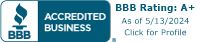

Recent Comments